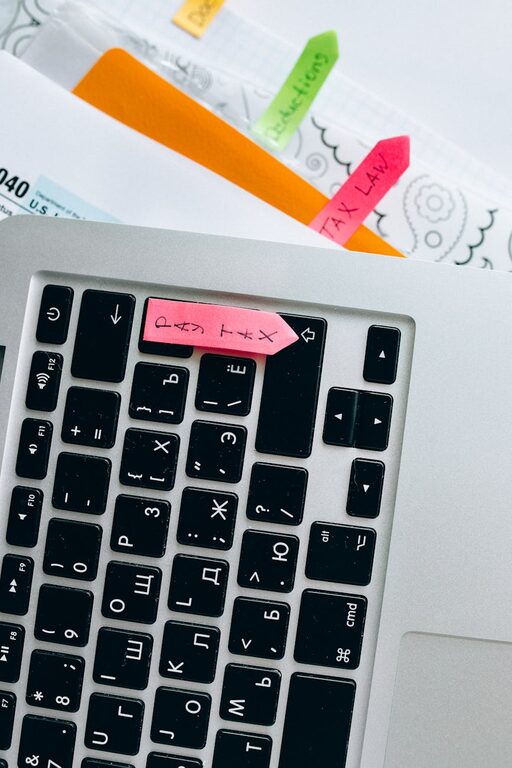Keeping your computer files organized can save you time, reduce stress, and help maintain your machine’s performance. Whether you use your computer for work, school, or personal projects, a clear file system ensures everything is easy to find and manage. In this post, we’ll explore practical tips to help you organize your files effectively and maintain a clutter-free digital workspace.
Why Organizing Files Matters
Before diving into tips, it’s worth understanding why organizing files is important:
– Efficiency: Quickly locate documents without endless searching.
– Space Management: Avoid duplications and unnecessary files which consume storage.
– Backup and Security: Easier to back up important data and spot sensitive files.
– Reduced Stress: Working with a neat system feels more manageable and less overwhelming.
Now, let’s look at actionable ways to achieve this.
1. Create a Clear Folder Structure
A consistent folder system is the foundation of file organization.
Start With Broad Categories
Begin by setting up broad folders such as:
– Work
– Personal
– School
– Finances
– Photos
– Software/Applications
Break Down Into Subfolders
Within each broad category, create subfolders for specific projects or topics. For example, under “Work” you may have:
– Reports
– Presentations
– Meeting Notes
– Clients
This hierarchy helps you drill down to the exact file quickly.
2. Use Meaningful File Names
File names should be descriptive and standardized. This practice prevents confusion and helps with searching.
Tips for Naming Files
– Include dates in YYYY-MM-DD format for easy sorting (e.g., 2024-06-15_ProjectProposal.docx).
– Use keywords that clarify the contents.
– Avoid spaces and special characters; use underscores or hyphens if necessary.
– Keep names concise but informative.
For instance, instead of “Document1.docx,” use “Budget_Report_Q2_2024.xlsx.”
3. Regularly Declutter Your Files
Organization is an ongoing task. Set aside time regularly—weekly or monthly—to review your files.
Delete or Archive Unneeded Files
– Remove duplicates and outdated documents.
– Archive rarely used files to an external drive or cloud storage to free up space.
This helps maintain order and prevents file overload.
4. Utilize Cloud Storage and Sync Services
Online services like Google Drive, Dropbox, or OneDrive not only back up your files but allow you to access them anywhere.
Benefits of Cloud Storage
– Automatic backup protects against data loss.
– Synchronizes files across devices.
– Share files easily with others.
Ensure your cloud folders mirror your computer’s folder structure to keep things consistent.
5. Take Advantage of Search and Tagging Features
Most operating systems have powerful search functions. Additionally, some allow you to tag files for easier grouping.
How Tags Can Help
– Label files by project, priority, or topic, even if they’re in different folders.
– Quickly pull up related files with a single tag search.
This adds a layer of flexibility beyond folder organization.
6. Use File Management Software or Tools
If your file collection is extensive, specialized tools can help.
Examples Include:
– File renaming utilities for batch changes.
– Duplicate finders to clean up copies.
– Digital notebooks or document managers.
Explore apps compatible with your operating system to enhance organization.
7. Backup Your Files Regularly
A good organization system is only effective if files are secure.
Backup Options
– External hard drives with scheduled backups.
– Cloud backup services.
– Using software to automate backups.
Backing up protects your data against unexpected accidents.
8. Organize Your Desktop
Your desktop is often the most visible part of your computer, so keeping it tidy is crucial.
Tips for Desktop Organization
– Limit shortcuts to frequently used files or apps.
– Group icons logically in sections or folders.
– Use desktop widgets or tools to maintain order.
A neat desktop helps you feel more focused.
9. Establish File Management Habits
Finally, good habits keep your system running smoothly.
Sample Habits to Adopt
– Save files directly to their proper folders instead of the desktop or downloads.
– Name files before saving them.
– Clean up the downloads folder regularly.
– Review and reorganize folders periodically.
By doing a little each day, your file organization won’t become a huge task.
Conclusion
Organizing files on your computer doesn’t have to be complicated. With a clear folder structure, thoughtful file names, regular maintenance, and the use of available tools, anyone can manage their digital space efficiently. A well-organized computer helps boost productivity, reduces frustration, and safeguards your important data. Start applying these tips today to enjoy a cleaner and more functional file system!